|
Since 1992 |
Content
 Welcome
Welcome Products
Products Abeona
Abeona News
News Tutorial
Tutorial How to protect your applications
How to protect your applications License
License Download
Download Purchase
Purchase Gaia
Gaia Hephaistos
Hephaistos JavaGantt
JavaGantt Services
Services Promote your software
Promote your software Contact Us
Contact Us Links
Links|
© 2012 BeeSoft ® |
Abeona tutorial
This is a very short tutorial to show how you can use Abeona to create license files for your application in three steps.
So... you have developed your application and yout want to release it.
First step in Abeona is to create Product. It is a simple record with a name (usually the name of your application) and with a template of your future license file.
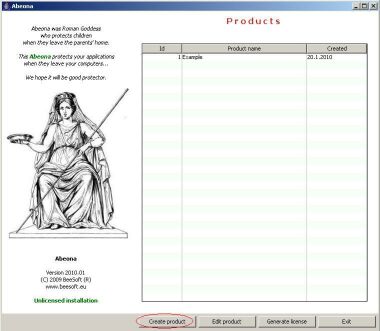
Abeona generates public and private key when creating a product. It takes a while, until product form is opened. So be patient...
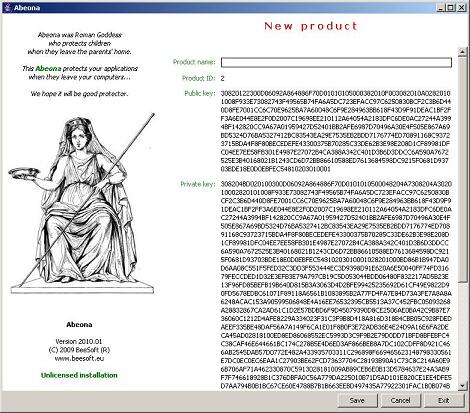
You must enter a name of product. It is not necessary to fill the license properties template. But if you do it, Abeona will offer these properties when you will generate a new license.
The last step when creating product is to save this new product record.
You can view or edit any of stored products - see button Edit product on the first image.
In the next step you must edit your application code.
Copy public key from product record to clipboard and paste it to your application like this:
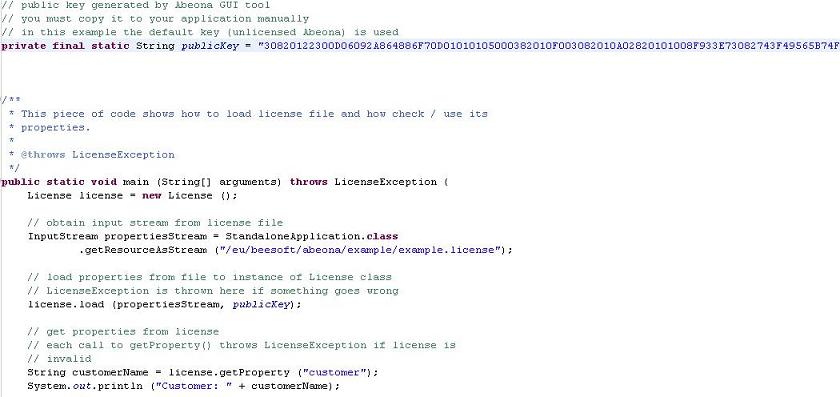
As you can see, your code must:
- create an instance of License class
- obtain InputStream from license file
- invoke method load() on License with arguments InputStream and public key (as String)
- get and check some property as needed by your application.
The Java API documentation to Abeona you can find at this address.
We have finished our application, created product record, the orders pile up and we need produce licenses. Press button Generate license in Abeona GUI tool.
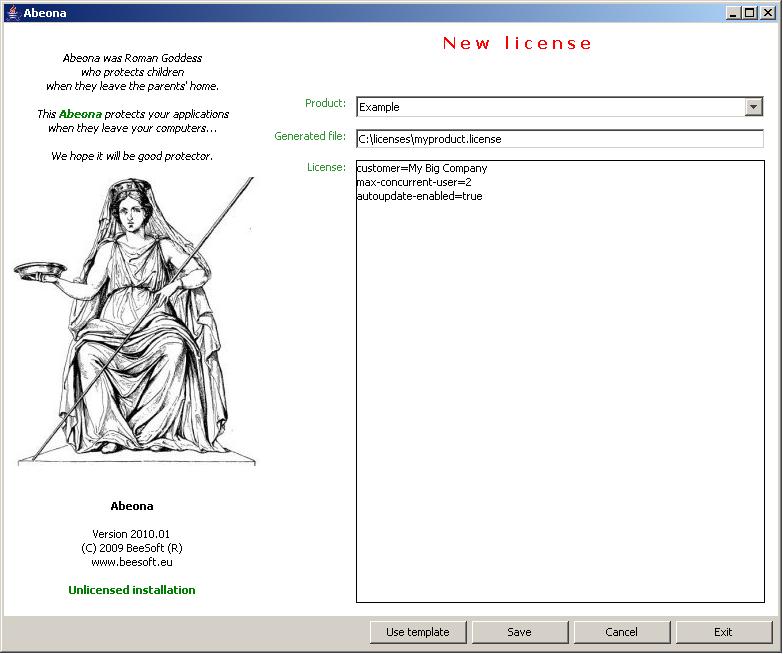
In this form you have to:
- select product (application you create license for)
- set target license file name and path
- fill license properties. You can use button Use template to load properties from selected product records and edit them for customer
- press Save button to create license file.
That's all. You have license file protected against customer interferences. If you want to know more about copy protection methods, please read this page.