|
Since 1992 |
Content
 Welcome
Welcome Products
Products Abeona
Abeona Gaia
Gaia Hephaistos
Hephaistos Features
Features Documentation
Documentation Server installation
Server installation Client installation
Client installation Application security
Application security Basic control
Basic control First run
First run Resource creation
Resource creation Project creation
Project creation Project planning
Project planning Task setup
Task setup Task solving
Task solving Reports and overviews
Reports and overviews Download
Download Purchase
Purchase JavaGantt
JavaGantt Services
Services Promote your software
Promote your software Contact Us
Contact Us Links
Links|
© 2012 BeeSoft ® |
Hephaistos basic control
Here you can see the basic look of Hephaistos application:
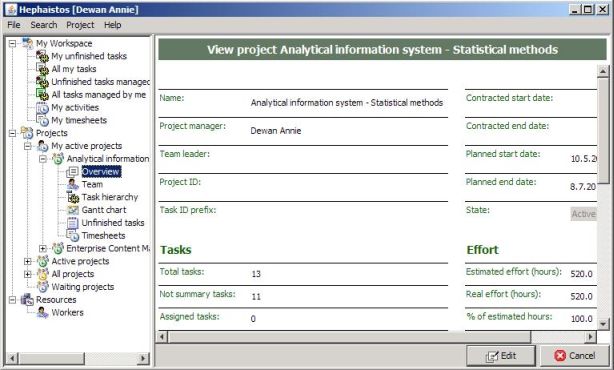
On the top side is a menu as you know it from the other applications. Each menu item contains popup menu which is displayed when you click on menu item.
On the left side is the navigation tree. It has a few main branches:
Let's take a look on the project branch in the navigation tree. Under each project node you can find these items:
By double-clicking on any of these items you will see corresponding data. |
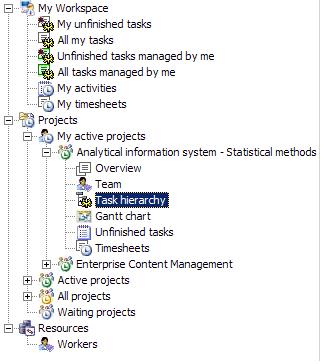
|
- List of records - displays an appropriate list of records (e.g. list of workers, list of tasks, etc.). Double clicking on record, or pressing button View when some record selected, you can see record data in its own form.
- Record in view mode - shows records data in non-editable form. Pressing button Edit (if enabled) you can switch it to edit mode.
- Record in edit mode - allow edit (or create) record. Press Save to store record changes to database or Cancel to throw it away.
- Gantt chart - can be in view or edit mode, see chapter Project planning for more information.
- Task hierarchy - can be in view or edit mode, see chapter Project planning for more information.