|
Since 1992 |
Content
 Welcome
Welcome Products
Products Abeona
Abeona Gaia
Gaia Hephaistos
Hephaistos Features
Features Documentation
Documentation Server installation
Server installation Client installation
Client installation Application security
Application security Basic control
Basic control First run
First run Resource creation
Resource creation Project creation
Project creation Project planning
Project planning Task setup
Task setup Task solving
Task solving Reports and overviews
Reports and overviews Download
Download Purchase
Purchase JavaGantt
JavaGantt Services
Services Promote your software
Promote your software Contact Us
Contact Us Links
Links|
© 2012 BeeSoft ® |
Project planning
There are two forms in Hephaistos you can use to planning project tasks:
- Gantt chart
- Task hierarchy
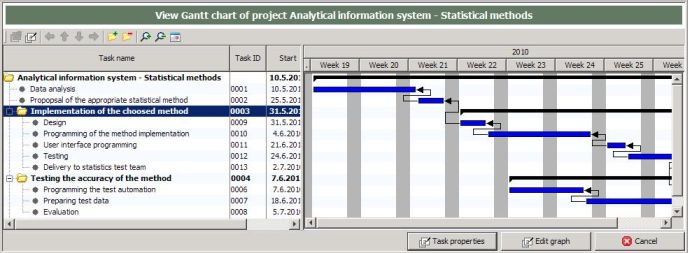
Gantt chart is focused on graphical representation of project tasks, Task hierarchy displays more numeric information, but they are equivalent in their functionality. They show tasks in the hierarchical tree structure and they allow to modify this structure or properties of selected task in the same way.
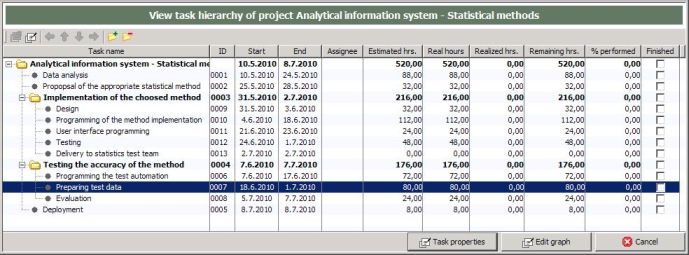
What is a hierarchy of tasks?
When you plan your project, you probably start with more complex task (e.g. Analysis, Programming module A, Programming module B, ...) and then to each of these tasks create a few concrete tasks.
Such complex tasks are called summary tasks. There are some constraints with these tasks - you cannot set dates for these tasks (they are computed from dates of concrete tasks), you cannot assign a worker to such task, and so on. But they allow organize your project in the clearer way.
Both Gantt chart and Task hierarchy display hierarchy of task in the same way, but they display different information.
View mode
When you open any of these forms, they are working in a view mode. In this mode you can see hierarchy of tasks and their timelines (in gantt chart), but you cannot modify structure or change task dates.
You can select and open any task and see task properties if:
- you select a task (mouse click) and press the button Task properties
- you select a task (mouse click) and click the button for task properties in the toolbar
- you select a task (mouse click) and with right click you invoke popup menu - there is an item Task properties
- or you double click a task
The opened task is also in a view mode. But user (project team member) can add its own activity to this task (when pressing button Add activity). He or she can also add a note to the task - with button Add note. Project manager and team leader can edit the task - with button Edit.
That is all you can do with gantt chart or task hierarchy in the view mode.
Edit mode
To get the gantt chart or the task hierarchy form to the edit mode press Edit graph button when you are in a view mode.
The form in the edit mode has the same look as in a view mode but there are enabled some more buttons in the toolbar and items in popup menu for moving task in the tree hierarchy. When you open selected task, it is opened in edit mode.
In the edit mode you can create a new task. Note, you always have to select a task to which you can create a new sibling - and then use one of these options:
- press the button Create new task
- press the button for a new task creation in the toolbar
- invoke popup menu with right click and choose an item Create new task
The similar ways you can use to edit task properties.
Please, note: any change you do in gantt chart or task hierarchy in the edit mode, is done in memory only. To store it to database you have to press button Save graph. Otherwise your changes will be lost.